Setting up and managing the HubSpot integration
- 01 Mar 2024
- 1 Minute to read
- DarkLight
Setting up and managing the HubSpot integration
- Updated on 01 Mar 2024
- 1 Minute to read
- DarkLight
Article summary
Did you find this summary helpful?
Thank you for your feedback!
Login to WebinarWave and navigate to the Integrations tab on the left hand side.
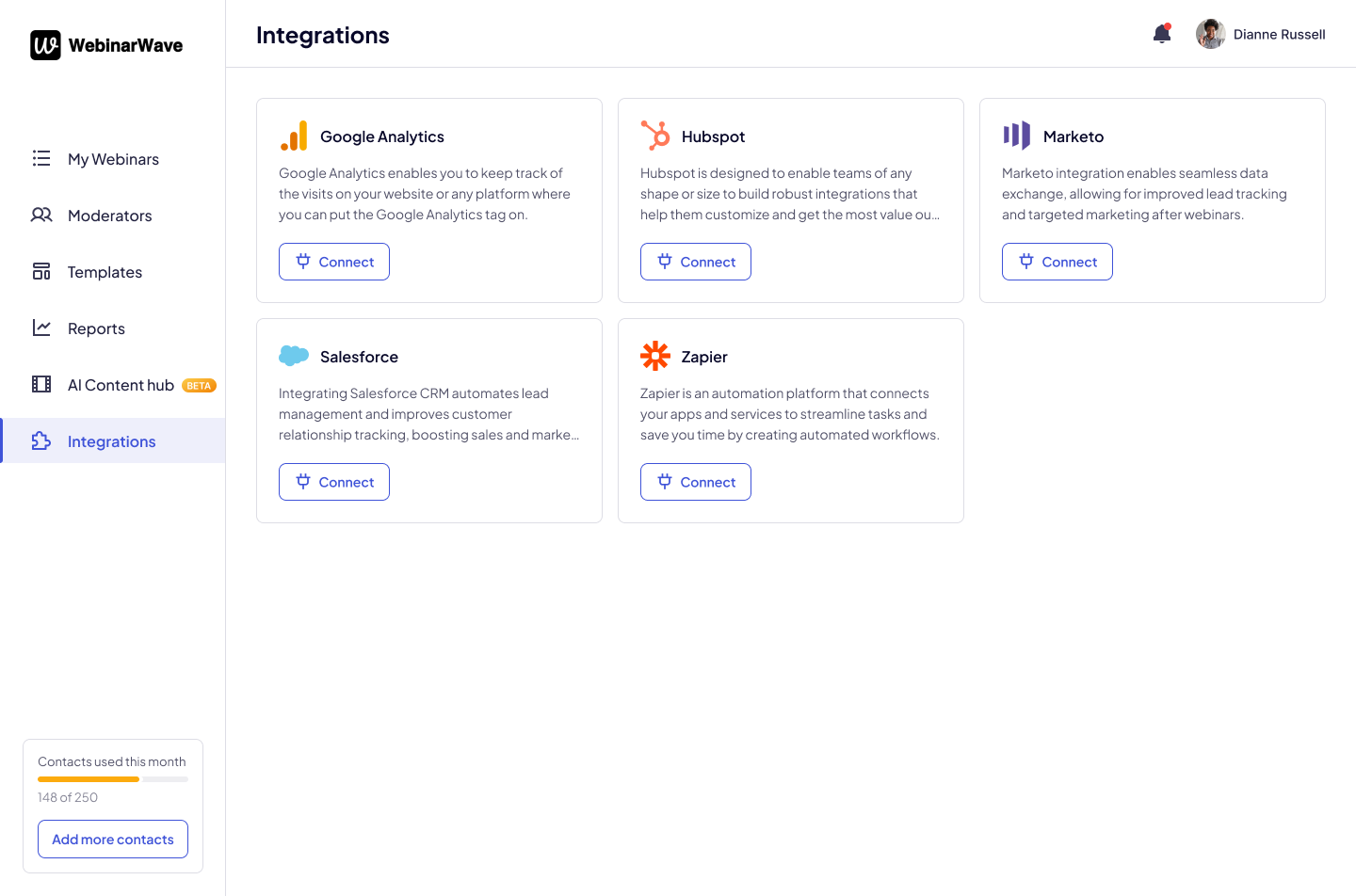
Now click on Connect, next to HubSpot. A pop will appear to login in to your Hubspot account.
WebinarWave will now ask you to pick which data you would like to flow over to Hubspot.
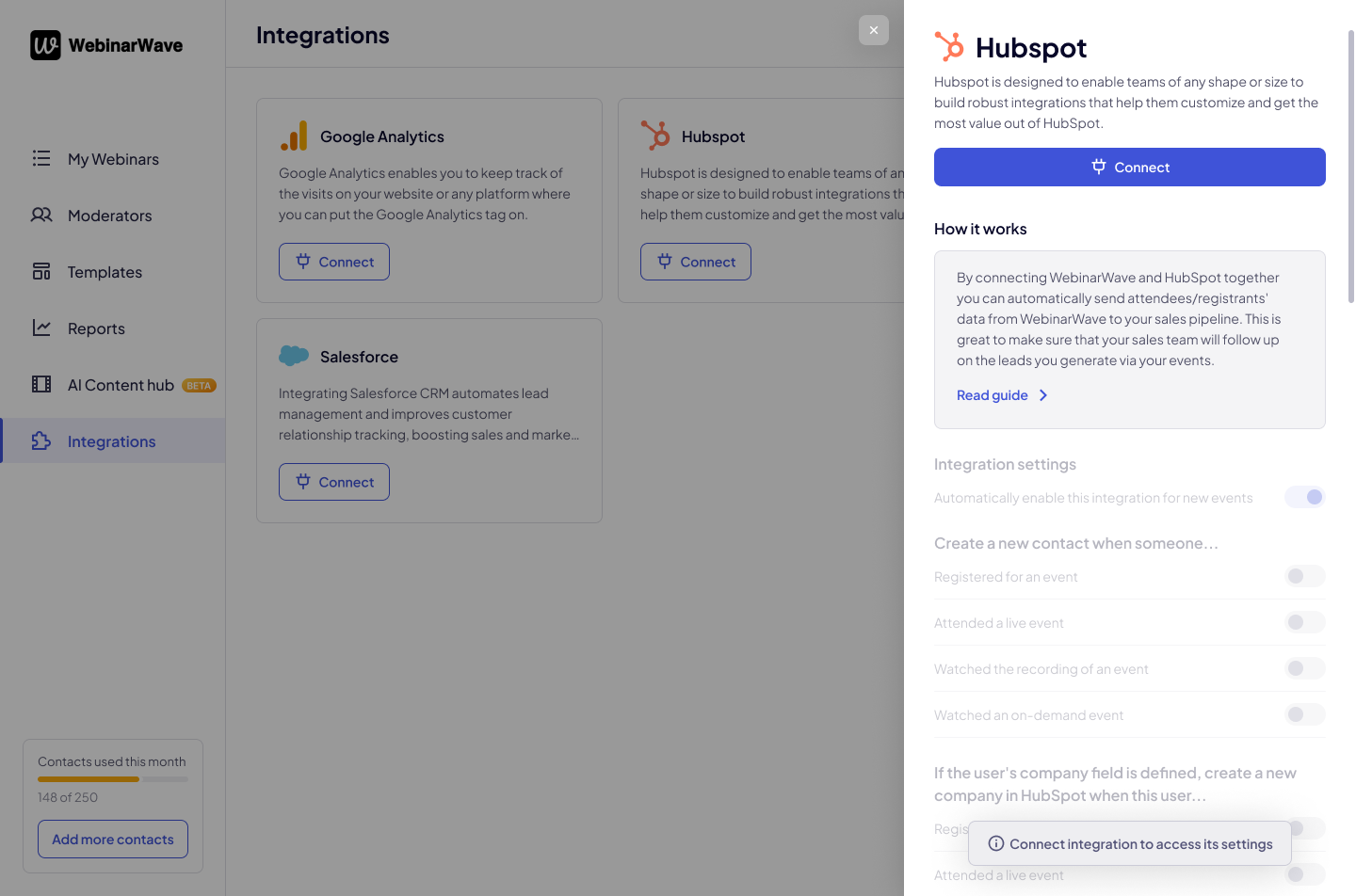
A contact will be created in Hubspot when you select the following
- Registered for an event
- Attended a live event
- Watched the recording of an event
- Watched an on-demand event
If the user's company field is defined, create a new company in HubSpot when this user
- Registered for an event
- Attended a live event
- Watched the recording of an event
- Watched an on-demand event
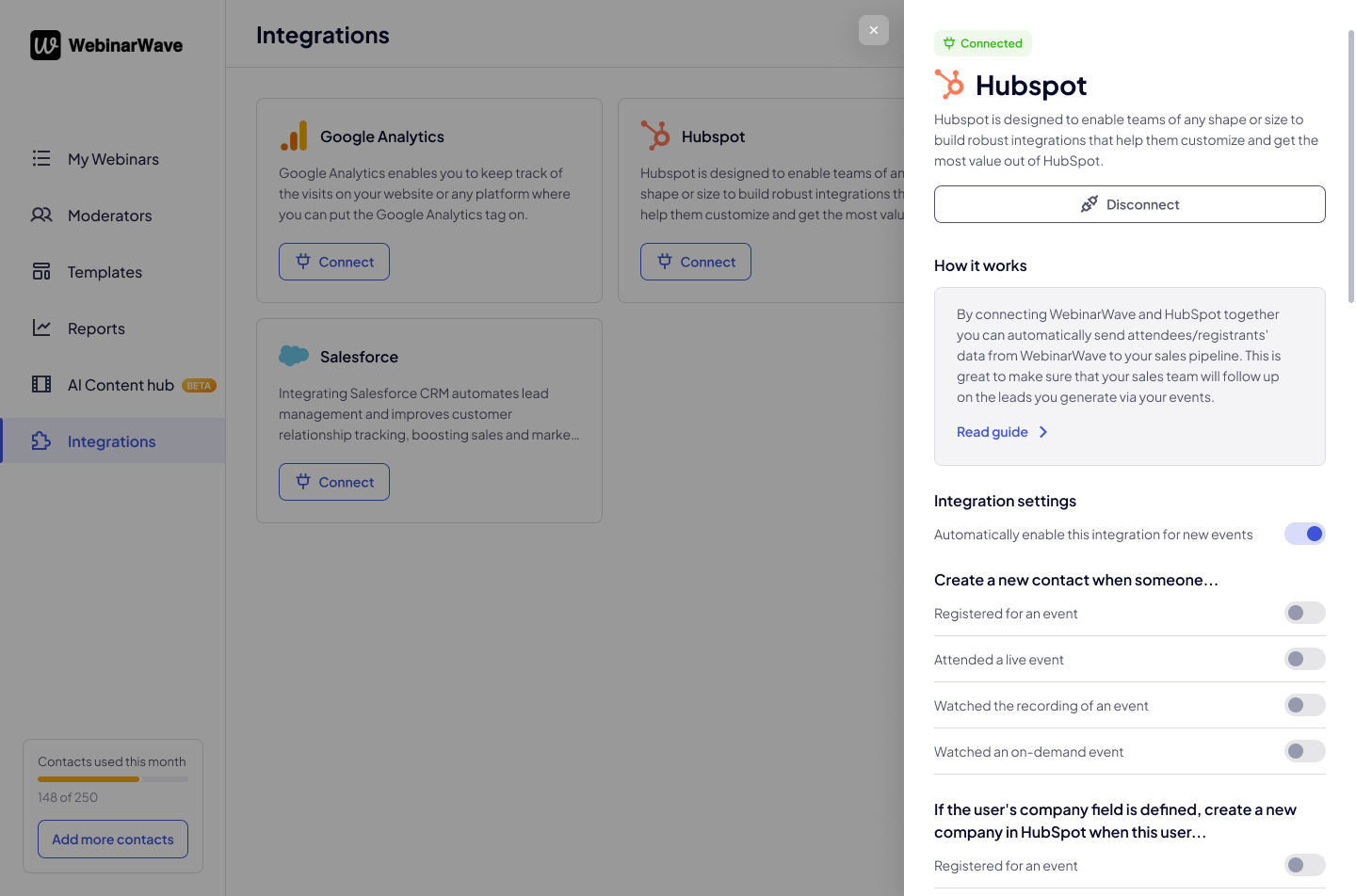
If everything looks good, your HubSpot should now be connected to your account.
If not, please check the following:
Are you logged into the right HubSpot account?
Do you have the right permission settings on HubSpot that allows you to add integrations?

